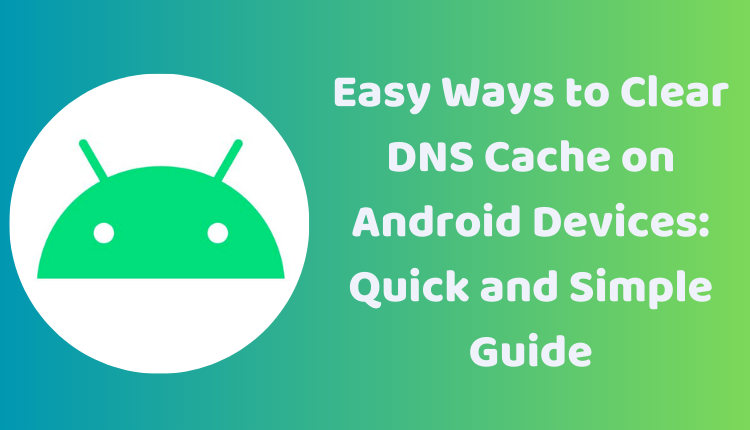3 Easy Ways to Clear DNS Cache on Android Devices: Quick and Simple Guide
Having trouble with your Android device’s internet connection? Are you facing issues accessing a specific website or app? Or perhaps you’re simply aiming to boost the performance of your device? Clearing your DNS cache might be the solution to these problems.
In this blog post, we will discuss what DNS cache is, why and how often you should clear it, and, most importantly, provide a detailed, step-by-step guide on three easy ways to clear DNS cache on your Android device.
Understanding DNS Cache
Before diving into the methods of clearing DNS cache, it’s important to understand what it is. DNS cache is a temporary storage of DNS records on your device. DNS records translate domain names into IP addresses. Whenever you visit a website, your device initially checks its DNS cache for the corresponding IP address of that website. If the IP address is present, it uses that to connect; if not, it sends a query to a DNS server.
Clearing the DNS cache can solve connectivity issues, eradicate errors and even enhance your device’s performance.
Clearing DNS Cache in Three Simple Steps
Now let’s delve into the core of the topic: how to clear DNS cache on Android devices.
1. Clear DNS Cache in Chrome
Google Chrome offers an easy method to clear DNS cache. Here are the steps:
- Open the Chrome app on your Android device.
- In the address bar, type chrome://net-internals/#dns and press Enter.
- In the DNS section, tap the “Clear host cache” button.
This method clears the DNS cache for all websites visited via Google Chrome.
2. Clear DNS Cache from the Settings App
The Android system provides an option to clear DNS cache right from the device’s settings. Follow these steps:
- Open the Settings app on your Android device.
- Tap on “Network & internet.”
- Select “Wi-Fi.”
- Tap on the gear icon next to the Wi-Fi network that you are connected to.
- Tap on “Advanced.”
- Scroll down and tap on “Clear DNS cache.”
This method clears the DNS cache specific to the Wi-Fi network you’re currently connected to.
3. Use a Third-Party App
There’s an app for almost everything these days, and clearing DNS cache is no exception. You can use a third-party app, such as DNS Changer. Here’s how:
- Install DNS Changer from the Google Play Store and open it.
- Tap on the “Clear DNS cache” button.
This app clears the DNS cache for all networks your device is connected to.
Why and How Often Should You Clear DNS Cache?
There’s no hard and fast rule as to how often you should clear DNS cache. Generally, it’s a good practice to do so every few weeks. However, if you’re facing internet-related issues more frequently, you might want to clear it more often.
Remember, the goal of clearing DNS cache is to resolve any connectivity issues, eliminate errors, and to generally improve your device’s performance.
Conclusion
Clearing the DNS cache is a simple yet effective way to improve your Android device’s performance and solve potential connectivity issues. This guide has shown you three different methods on how to achieve this. Remember, regular maintenance of your device, including clearing the DNS cache, can greatly enhance your Android experience.