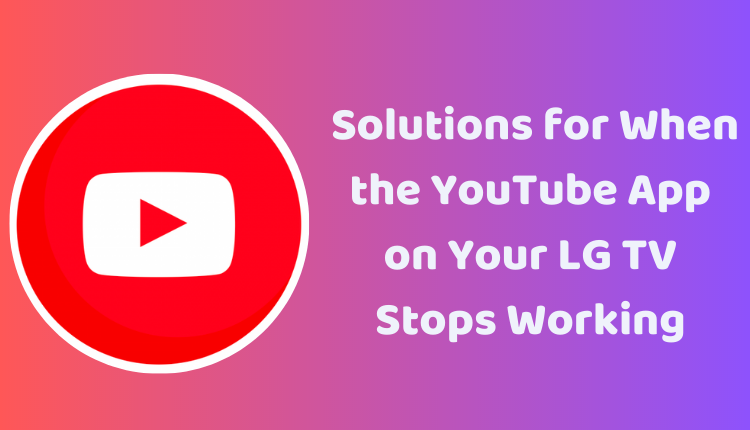5 Simple Solutions for When the YouTube App on Your LG TV Stops Working
Smart TVs have revolutionized the way we consume media, with popular streaming services like YouTube at our fingertips. However, every now and then, you may face issues where the YouTube app refuses to work on your LG WebOS TV. This guide is here to help! In this post, we will walk you through seven easy ways to troubleshoot and resolve the “YouTube app not working” issue on your LG WebOS TV.
YouTube, being one of the most popular video streaming platforms, offers an expansive range of content. Encountering issues with the YouTube app on your smart TV can be quite frustrating, especially when you’re all set for your movie night. However, before reaching out to LG customer support, there are several simple methods you can try to rectify the problem.
1. Restart Your LG WebOS TV
Often, the most straightforward solutions can resolve the issue. Restarting your LG WebOS TV might fix temporary software glitches causing the YouTube app to malfunction. Unplug your TV from the power outlet, wait for a few minutes, and then plug it back in to restart it.
2. Check Your Internet Connection
YouTube requires a steady internet connection to function correctly. Make sure your TV is properly connected to the internet, and the signal strength is robust. Try loading a website on your TV’s web browser to check the internet connection.
3. Force Close the YouTube App
At times, the YouTube app might freeze or stop responding. To force close the YouTube app, press and hold the Home button on your TV remote until the Apps menu appears. Then, scroll to the YouTube app, select it, press the Options button on your remote, and select ‘Force stop.’
4. Clear YouTube App’s Cache and Data
If the YouTube app still doesn’t work, clearing the app’s cache and data might help. Similar to force closing the app, navigate to the YouTube app in the Apps menu, select it, and choose ‘Clear cache’ and ‘Clear data.’
5. Update the YouTube App
It’s crucial to keep your apps updated for optimal performance. Go to the LG Content Store, search for “YouTube,” and if there’s an update available, it will be listed in the Updates section.
6. Update Your LG WebOS TV Software
Keep your TV’s software up-to-date as well. LG periodically releases updates to improve overall performance and fix any bugs that might cause apps like YouTube to crash.
7. Factory Reset Your LG WebOS TV
If none of the above methods work, consider factory resetting your TV. Remember, this should be your last resort as it will erase all your custom settings and downloaded apps.
Conclusion
It can be annoying when apps like YouTube stop working on your smart TV. However, the fixes mentioned above usually resolve these issues. If the problem persists, contacting LG customer support may be your best bet. Enjoying your favorite YouTube channels on your LG WebOS TV should be a breeze, and these steps should help ensure that it stays that way!