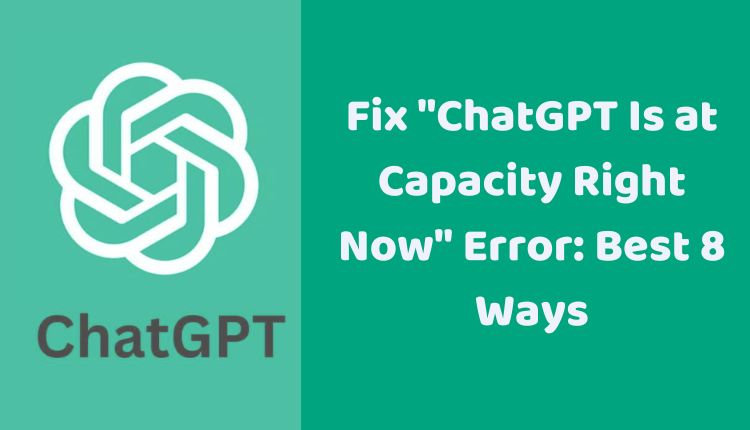Fix “ChatGPT Is at Capacity Right Now” Error: Best 8 Ways
Chatbots have emerged as a powerful tool in the current digital age, enhancing customer service, facilitating better engagement, and helping us with general queries. OpenAI’s ChatGPT is a notable entity among them, gaining popularity for its interactive and intelligent dialogues. But with its growing use, many users occasionally encounter a common error: “ChatGPT is at capacity right now”. This error generally arises when the ChatGPT servers are overwhelmed with requests and can’t handle more.
If you’re a regular user of ChatGPT and have faced this issue, don’t fret. There are several ways to tackle this issue and restore your chatbot’s functionality. This blog will guide you through eight effective methods to fix the “ChatGPT is at capacity right now” error.
1. Patience Is Virtuous: Wait for a While
The simplest method is often the most effective one. Since the error usually arises due to server overload, waiting for some time can be beneficial. As the server load decreases, the issue might resolve itself, restoring access to ChatGPT.
2. Refresh the Page
Occasionally, the error may be due to temporary glitches in the website. In such cases, refreshing the page can prove to be an effective solution. A simple refresh can reload the website and possibly resolve the error.
3. Swap Browsers
Certain browser-specific issues could trigger the “ChatGPT is at capacity right now” error. If you’re using Chrome, try switching to a different browser such as Firefox or Edge. Different browsers have different mechanisms, which may allow access to ChatGPT.
4. Clear Your Browser’s Cache and Cookies
Over time, browsers accumulate cache and cookies which could interfere with website functionality. Clearing your browser’s cache and cookies may remove potential roadblocks. Remember that the process to clear cache and cookies varies between browsers, so ensure you follow the correct procedure for your specific browser.
5. Disable Your VPN
VPNs, though essential for privacy, can sometimes disrupt website functionality. If you are using a VPN, try disabling it temporarily to see if it resolves the error.
6. Use ChatGPT During Off-Peak Hours
Peak hours often lead to server overloads due to the high number of users. Using ChatGPT during off-peak hours can mitigate the server load and potentially bypass the error.
7. Subscribe to ChatGPT Plus
Subscribing to ChatGPT Plus provides priority access to the ChatGPT servers, reducing the likelihood of encountering capacity issues. If you’re a frequent user, this could be a worthwhile investment.
8. Try ChatGPT Alternatives
If the issue persists, you may want to explore other AI chatbots like LaMDA, Jarvis, or Mitsuku. They offer similar functionalities and could serve as good alternatives to ChatGPT.
Additional Tips
If the problem still persists after trying these methods, consider reaching out to ChatGPT’s support team. They may provide specialized assistance to fix the error. Also, keep an eye on the ChatGPT status page to stay updated about any known server issues.
Remember, if you’re accessing ChatGPT via a mobile device, using the ChatGPT app instead of the website may reduce the likelihood of encountering the error.
In conclusion, the “ChatGPT is at capacity right now” error, though frustrating, can be effectively managed with a little patience and some simple steps.