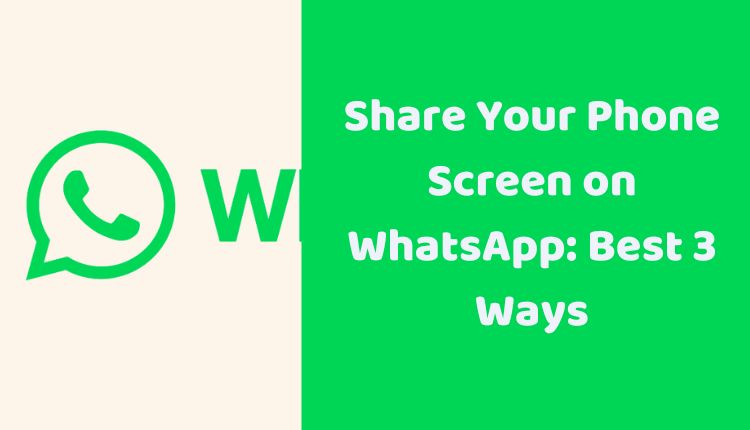Share Your Phone Screen on WhatsApp: Best 3 Ways
Screen sharing has become a popular tool in the digital age, especially during online meetings, virtual hangouts, and remote technical support. Unfortunately, WhatsApp, one of the most used messaging apps globally, currently lacks this built-in feature. However, if you need to share your phone screen on WhatsApp, there are workarounds to do it. This blog post will explore three such methods to share your phone screen on WhatsApp effectively.
While WhatsApp’s inability to share screens might seem limiting, third-party applications and tools offer feasible solutions. From Google Meet to CrankWheel and other third-party apps, you can choose the most convenient option. However, bear in mind that these are workarounds and might not be as seamless or reliable as built-in functionalities. Here are three of the most popular and effective methods.
1. Screen Sharing via Google Meet
Google Meet, a video-communication service developed by Google, offers a reliable solution to your screen sharing needs. Here are the steps to share your screen via Google Meet:
- Open the Google Meet app on your phone.
- Create a new meeting or join an existing one.
- Once you’re in the meeting, tap on the “Share screen” button.
- Select your phone screen from the list of available screens.
Your phone screen will now be visible to the other party in the Google Meet call. Share the meeting link with your WhatsApp contact, and they’ll be able to view your screen.
2. Screen Sharing with CrankWheel
CrankWheel, another screen sharing tool, offers a user-friendly interface for real-time screen sharing. To use CrankWheel for this purpose, follow these steps:
- Go to the CrankWheel website and create an account.
- Start a screen sharing session after you have created an account.
- Share the link to the screen sharing session with your WhatsApp contact.
Your contact will be able to see your screen once they click on the shared link.
3. Utilize Third-Party Apps
Numerous third-party apps like AirDroid, Reflector, and TeamViewer can help you share your screen on WhatsApp. Each of these apps has its own set of instructions for screen sharing, so you’ll need to follow the guidelines specific to the app you choose.
Additional Tips
While these workarounds can be useful, they may not work for everyone. Here are a few additional tips to ensure a smooth screen sharing experience:
- If you are using a mobile data connection, ensure you have a strong signal.
- In case of a Wi-Fi connection, avoid congested networks for seamless screen sharing.
- If you face trouble while sharing your screen, try restarting your phone, as this can often solve minor technical glitches.
Screen sharing on WhatsApp can indeed be handy, and while we await a built-in feature from WhatsApp to enable this, these workarounds should help in the meantime. Keep in mind that the effectiveness of these methods can vary based on factors like your device, network connection, and the third-party app’s compatibility with your phone.