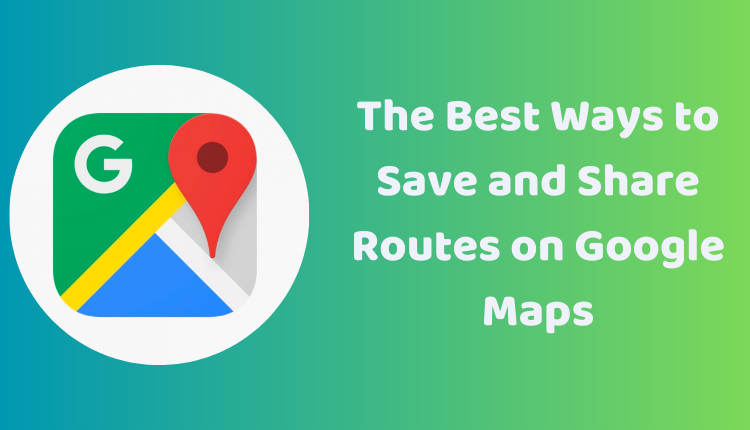The Best Ways to Save and Share Routes on Google Maps
Google Maps has revolutionized the way we navigate our world, from finding our way around a new city to planning long road trips. One of the excellent features it offers is the ability to save and share routes. Whether you’re a frequent traveler needing to access your favorite routes quickly or someone who wants to share a scenic drive with friends, Google Maps has you covered.
In this blog post, we will guide you through the process of saving and sharing routes on Google Maps. By mastering this, you can enhance your navigation experience, create a catalog of your preferred routes, and seamlessly share them with others. Let’s get started.
Saving a Route on Google Maps
Follow these simple steps to save a route:
- Open Google Maps on your computer or mobile device.
- Search for the route that you want to save.
- Click the
Directionsbutton. - In the top right corner, click the
Pinicon. - In the
Save routedialog box, type a name for the route and clickSave.
Sharing a Route on Google Maps
To share a saved route with others, use the following steps:
- Open Google Maps on your computer or mobile device.
- Search for the route that you want to share.
- Click the
Directionsbutton. - In the top right corner, click the
Shareicon. - Select the app through which you want to share the route, and click
Share.
Additional Tips for Saving and Sharing Routes on Google Maps
Keep in mind these additional tips:
- You can save a route to your My Maps, a collection of your saved maps and routes.
- You can share a route with anyone, regardless of whether they have a Google account.
- Add notes to a saved route, such as the date you last traveled the route or any unique instructions.
- You have the option to edit a saved route, like changing the start or end location or the mode of transportation.
Further Information about Saving and Sharing Routes
Saving a Route
When you save a route, it’s stored in your My Maps. You can access My Maps by clicking the Menu button in the top left corner of Google Maps and selecting My Maps. You can add notes to your saved route, such as the date you last traveled the route or any special instructions.
Sharing a Route
Sharing a route allows you to share it with anyone, even if they don’t have a Google account. You can share a route through email, text message, or social media, or by copying a link to the route.
Additional Tips
- Save a route to your home screen for easy access.
- Add a pinned route to your Google Maps widget to see it on your home screen.
- Google Maps allows you to save multiple routes for different purposes, like commuting, traveling, or running errands.
With these straightforward steps, you can easily save and share your routes on Google Maps, adding another level of convenience to your travel plans.