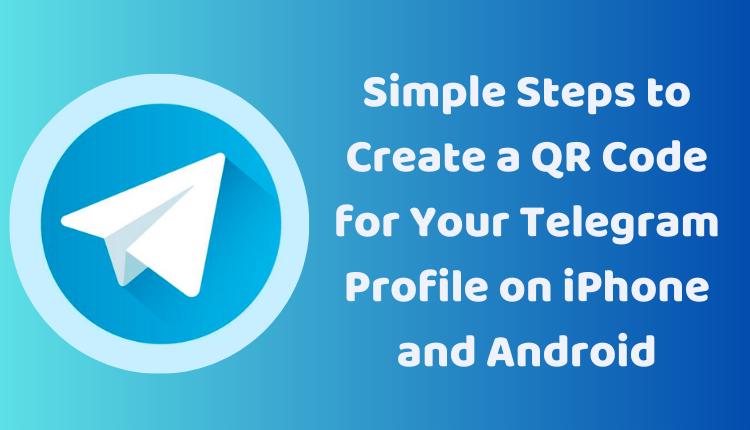Simple Steps to Create a QR Code for Your Telegram Profile on iPhone and Android
QR codes have become an incredibly useful tool in our daily lives, and for good reason. They provide a fast and simple way to share all kinds of information, from website URLs to contact information. With just a quick scan, the information embedded within the QR code is immediately transferred to the scanning device. One app that utilizes this technology is Telegram, a cloud-based messaging app that prioritizes security and speed.
In this blog post, we will walk you through the steps of creating a QR code for your Telegram profile on both iPhone and Android devices. This will allow other Telegram users to add you as a contact instantly by scanning your QR code. It’s a fast, efficient, and modern way to share your Telegram contact details without any typing required.
What is a QR Code?
A QR code (Quick Response Code) is a type of matrix barcode that can be scanned using a smartphone camera. These codes can store a variety of data types, including text, URLs, or contact information. In the context of Telegram, a QR code can hold your profile information. When another user scans your Telegram QR code, they are instantly able to add you as a contact in the app.
Creating a Telegram Profile QR Code
Let’s dive into the step-by-step process of creating a QR code for your Telegram profile.
Steps for iPhone Users
- Open the Telegram app.
- Tap on the three lines in the top left corner.
- Tap on ‘Settings’.
- Tap on ‘Your Name’.
- Tap on the QR code icon.
Your QR code will now be generated. You can scan this QR code with another Telegram user to add you as a contact.
Steps for Android Users
- Open the Telegram app.
- Tap on the three dots in the top right corner.
- Tap on ‘Settings’.
- Tap on ‘Profile’.
- Tap on the QR code icon.
Your QR code will now be generated. You can scan this QR code with another Telegram user to add you as a contact.
Additional Tips for Customizing Your Telegram QR Code
Telegram allows for further customization of your QR code. Here are some additional tips:
- Change the background color of your QR code by tapping on the ‘Color’ button.
- Add a logo to your QR code by tapping on the ‘Logo’ button and uploading a logo from your device.
Once you have created your QR code, you can share it by tapping on the ‘Share’ button and selecting a sharing method.
Conclusion
Creating a QR code for your Telegram profile is a simple yet effective way to share your contact information quickly and securely. Whether you’re an iPhone or Android user, the steps outlined in this guide make the process seamless and easy.