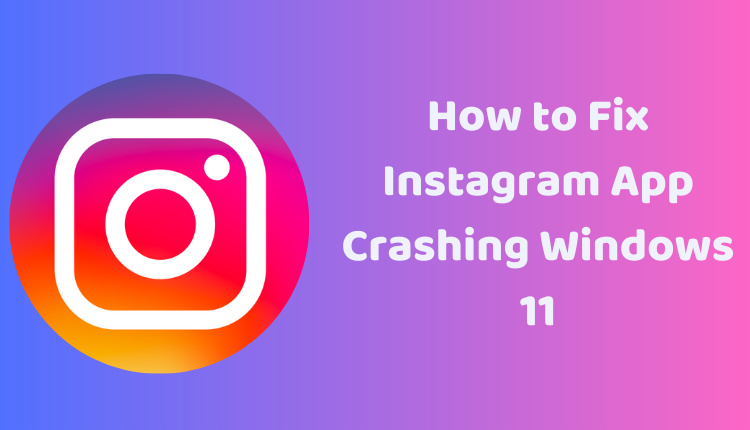How to Fix Instagram App Crashing, Not Opening, or Not Loading in Windows 11
Instagram has become a popular social media platform for sharing photos and stories. But what do you do when the Instagram app stops working on your Windows 11 computer? The experience can be frustrating, but don’t worry! In this blog post, we’ll walk you through some easy steps to get your Instagram app up and running again.
We’ll cover some simple solutions, from restarting your computer to reinstalling the Instagram app. You don’t have to be a tech whiz to follow along—this guide is designed to be as straightforward and user-friendly as possible.
Quick Fixes for Instagram Issues
If the Instagram app is not working in Windows 11, here are some easy steps you can try:
1. Restart Your Computer: A classic solution, restarting your computer can often solve many app-related issues. Click the Windows key + X, then select Restart.
2. Check Your Internet Connection: Make sure your internet connection is stable. Try loading a webpage to test it.
3. Update Graphics Drivers: Out-of-date graphics drivers can cause app problems. Visit your graphics card manufacturer’s website and download the latest drivers.
4. Reinstall Instagram: If all else fails, try reinstalling the Instagram app. Go to the Microsoft Store, search “Instagram”, and click on the “Install” button.
5. Check for App Updates: Instagram releases regular updates that improve performance and fix bugs. Check for updates by opening the Microsoft Store and clicking on the “Updates” button.
Additional Troubleshooting Tips
If the problem persists, here are more suggestions:
1. Try a Different Internet Connection: If you’re on Wi-Fi, consider switching to a wired connection, or try a different router port.
2. Use a Different Device: If Instagram isn’t working on your computer, check if it works on another device like a phone or tablet.
3. Clear the App’s Cache and Data: Navigate to the Settings app > Apps > Apps & features. Find Instagram, click on it, then hit “Reset” under “Advanced” to clear the app’s cache and data.
4. Uninstall and Reinstall the App: If the issues persist, try uninstalling and reinstalling the app to reset its settings.
Conclusion
So, what do you do if your Instagram app is not working in Windows 11? Now you know! By following these steps, you’ll likely be able to troubleshoot the issue and get back to sharing and enjoying content on Instagram. Remember, if none of the solutions work, reach out to Instagram support for further help.