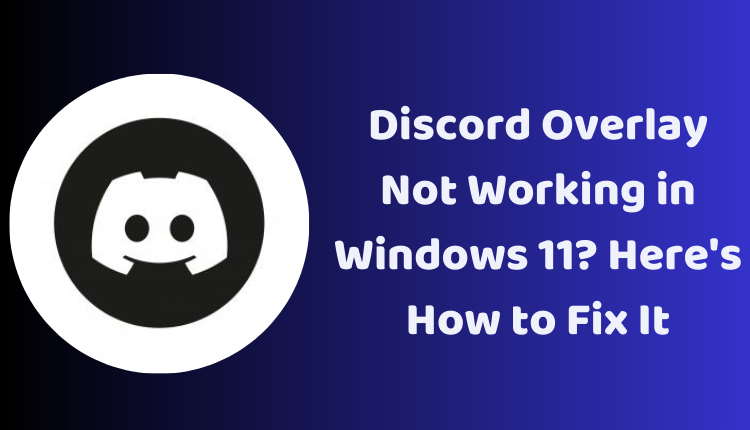Discord Overlay Not Working in Windows 11? Here’s How to Fix It
Imagine you’re in the middle of an intense gaming session, but you can’t communicate with your teammates because your Discord overlay isn’t functioning. This scenario can be a gamer’s nightmare. But before you hit the panic button, let’s assure you, it’s a common issue many users face and can be resolved fairly quickly.
In this blog post, we’re going to provide step-by-step solutions to help you fix the “Discord Overlay Not Working in Windows 11” issue. Stick with us and you’ll be back to gaming and chatting with your team in no time!
Troubleshooting ‘Discord Overlay Not Working’ Issue
1. Check Your Discord Settings: Begin by ensuring the Discord overlay is enabled. Navigate to Settings > Overlay and check if the ‘Enable in-game overlay’ box is ticked.
2. Restart Discord: Sometimes, simply restarting Discord can rectify issues. Close the Discord app and reopen it.
3. Restart Your Computer: If restarting Discord didn’t solve the issue, try restarting your computer.
4. Update Your Discord App: Regular updates from Discord often resolve bugs and enhance performance. Check for any available updates in Settings > About.
5. Update Your Graphics Drivers: Discord may not function correctly with outdated graphics drivers. Visit your graphics card manufacturer’s website to download the latest drivers.
6. Run Discord as an Administrator: Right-click the Discord shortcut and select ‘Run as administrator’.
7. Disable Third-Party Overlay Apps: If you’re using third-party overlay apps like Nvidia GeForce Experience, disable them to check if it resolves the conflict with Discord.
8. Contact Discord Support: If the issue persists after all these steps, you might need to contact Discord’s support team.
Additional Troubleshooting Tips
1. Game Compatibility: Not all games support the Discord overlay feature. Visit Discord’s support website to check if your game is compatible.
2. Fullscreen Mode: The Discord overlay only functions in fullscreen mode. Make sure your game is set to fullscreen.
3. Avoid Borderless Window: Discord overlay doesn’t work in borderless windows. Switch to fullscreen mode if your game is set to borderless.
Conclusion
Experiencing the ‘Discord Overlay Not Working in Windows 11’ issue can disrupt your gaming experience, but with the help of the easy-to-follow steps in this blog, you can rectify it in no time. Remember, if all else fails, the Discord support team is there to help you. Happy gaming and communication!