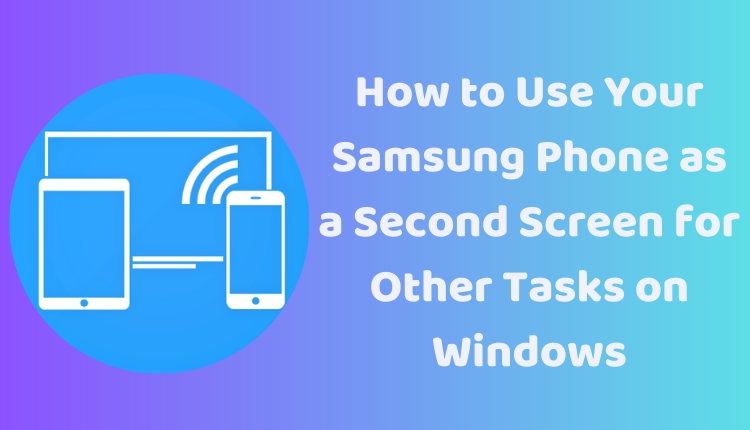How to Use Your Samsung Phone as a Second Screen for Other Tasks on Windows
In today’s digital age, productivity is king. Whether you’re working remotely, studying, or catching up on your favorite shows, having an additional screen can prove to be a game-changer. But did you know that you don’t need to invest in an extra monitor? Your Samsung phone can conveniently double up as a second screen for your Windows computer.
In this blog post, we will guide you through various ways to use your Samsung phone as a second screen, leveraging built-in features as well as third-party applications. Mastering these methods can help increase your productivity, offer better multitasking and enhance your overall digital experience.
Built-in Feature: Samsung Smart View
Smart View is an intrinsic feature in Samsung phones that allows you to mirror your phone’s screen onto your Windows computer. To activate Smart View, ensure your Samsung phone and Windows computer are connected to the same Wi-Fi network. Open the Smart View app on your phone and select your computer from the list of available devices. Voila! You have an extra screen ready for use.
Third-party Apps: Spacedesk and AirDroid Cast
Spacedesk and AirDroid Cast are two popular third-party applications that enable you to use your Samsung phone as a second screen for your Windows computer. Both apps offer free versions but also have premium variants with additional features.
To use these apps, you need to install them on your Samsung phone and Windows computer. Once installed, connect the two devices, usually by scanning a QR code displayed on your computer with your phone. Upon successful connection, you’ll be able to mirror your phone’s screen onto your computer.
Making the Most of Your Second Screen
You can use your Samsung phone as a second screen for various purposes, such as viewing presentations, watching videos, or playing games. It can also function as a drawing tablet or a keyboard. This added flexibility empowers you to multitask effectively and increases your productivity significantly.
Important Considerations When Using Your Samsung Phone as a Second Screen
While using your Samsung phone as a second screen on Windows can be advantageous, here are some factors to consider:
- Performance: Your phone might be slower as it consumes more resources when used as a second screen.
- Battery life: This usage will drain your phone’s battery faster. It’s advisable to keep your phone plugged in during this process.
- Compatibility: Ensure your Samsung phone is compatible with the chosen method, whether Smart View, Spacedesk, or AirDroid Cast.
- Resolution: Bear in mind the resolution of your phone’s screen might differ from your computer’s monitor, possibly leading to a pixelated image.
- Latency: Delays between actions on your phone’s screen and those reflected on your computer’s monitor can occur.
Conclusion
Utilizing your Samsung phone as a second screen on Windows is an innovative way to make your devices work harder for you, enhance your multitasking abilities, and boost productivity. Just remember to take note of compatibility, resolution, and potential latency to ensure a smooth, convenient user experience.