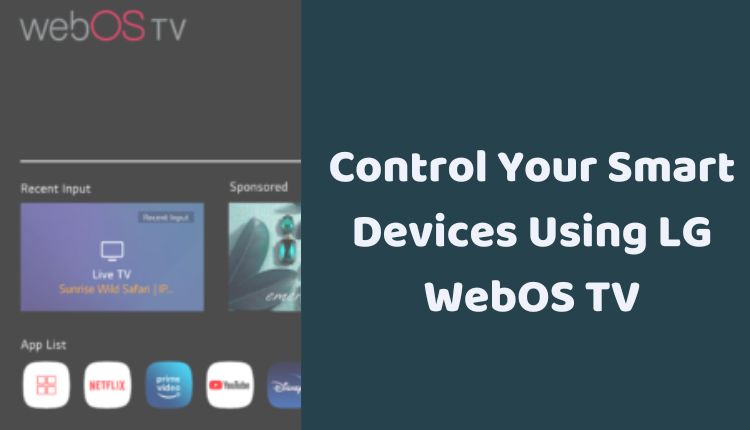Control Your Smart Devices Using LG WebOS TV
The evolution of smart TVs has radically changed our interaction with technology. Not only do they offer immersive entertainment experiences, but they also serve as a central hub for controlling other smart devices in your home. Among these intelligent platforms, LG’s WebOS TV stands out with its seamless integration and intuitive user interface.
In this blog post, we’ll guide you on how to control smart devices using LG WebOS TV. With the help of built-in features and apps such as the Home Dashboard app, the LG ThinQ app, and voice commands, you can manage a multitude of smart devices without ever leaving your couch. Let’s dive in and learn more about these three methods.
1. Using the Home Dashboard App
The Home Dashboard app is a built-in feature on LG WebOS TVs that allows you to control smart devices connected to your network.
How to use the Home Dashboard app:
- Press the Home button on your LG TV remote.
- Select the Home Dashboard app.
- You will see a list of all the smart devices connected to your network.
- Select the device you want to control, and use the app to control it.
The Home Dashboard app allows you to control a variety of smart devices, including lights, thermostats, locks, and more. You can also create custom scenes, controlling multiple devices with a single command.
2. Using the LG ThinQ App
The LG ThinQ app is another powerful tool that allows you to control smart devices right from your smartphone or tablet.
How to use the LG ThinQ app:
- Download the LG ThinQ app from the App Store or Google Play.
- Open the LG ThinQ app and sign in to your account.
- You will see a list of all the smart devices connected to your network.
- Select the device you want to control, and use the app to control it.
Beyond just controlling LG TVs, the LG ThinQ app is compatible with a wide range of smart devices. You can use the app to turn devices on and off, adjust their settings, and even receive status updates on your smart devices.
3. Using Voice Commands
If your LG TV is equipped with a voice assistant, you can leverage voice commands to control smart devices.
How to use voice commands:
- Press the Microphone button on your LG TV remote.
- Say the command you want to use to control the device.
- The voice assistant will understand your command and control the device accordingly.
Voice commands provide a hands-free way to control smart devices. For example, you could say “turn on the lights” or “dim the lights” to control your smart lights. However, voice commands may not be as accurate as using the Home Dashboard app or the LG ThinQ app.
Additional Tips:
- Ensure that the smart devices you want to control are connected to the same network as your LG TV.
- If you encounter trouble controlling a smart device, verify that the device is powered on and compatible with your LG TV.
- Use the LG ThinQ app for troubleshooting problems related to controlling smart devices.
Your LG WebOS TV offers more than just high-quality entertainment; it’s a central hub for your smart home devices. By familiarizing yourself with the Home Dashboard app, the LG ThinQ app, and voice commands, you can enjoy a seamless, intuitive, and streamlined smart home experience.