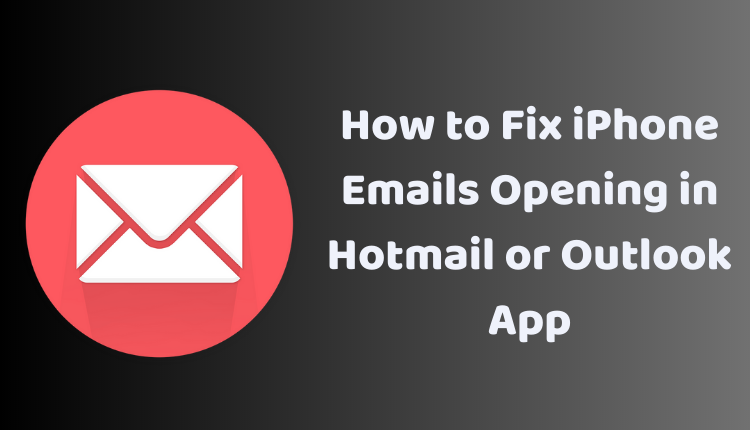How to Fix iPhone Emails Opening in Hotmail or Outlook App
Are you facing the issue of emails unexpectedly opening in the Hotmail or Outlook app on your iPhone instead of the native Mail app? This occurrence can be frustrating, especially when you’re more accustomed to using the Mail app. Understanding the reasons behind this scenario and knowing how to fix it can help you regain control of your email interactions on your iPhone.
In this blog post, we’ll dive into the causes behind emails opening in Hotmail or Outlook instead of the Mail app and share some solutions to resolve the issue. Whether you’re experiencing this problem due to a change in default settings or an issue with the Mail app itself, we’ve got you covered.
Reasons Why Mails Are Opening in Hotmail or Outlook App
Here are a few common reasons why your emails might be opening in the Hotmail or Outlook app instead of the native Mail app on your iPhone:
Default Email App Settings
Your iPhone allows you to set a preferred email app. If you’ve unintentionally set the Hotmail or Outlook app as your default email app, your emails will automatically open in that app. You can check this by navigating to Settings > Mail > Default Mail App. The selected app should be the Mail app if you want your emails to open there.
Allow Mail to Open in Other Apps
Another reason could be the ‘Allow Mail to Open in Other Apps’ setting. If this setting is enabled, your emails might open in the app set as your default email app, which might be Hotmail or Outlook. You can check this setting under Settings > Mail > Allow Mail to Open in Other Apps. Make sure to turn this setting off.
Issues with the Mail App
In some cases, the issue might stem from a problem with the Mail app. This could be a minor software glitch or corrupted data that’s causing the Mail app to malfunction.
Solutions to Fix the Issue
Now that we understand the possible reasons, let’s look at how to fix the problem:
Change the Default Email App
Go to Settings > Mail > Default Mail App and check which app is currently set as your default email app. If the Hotmail or Outlook app is selected, change it to the Mail app.
Turn Off ‘Allow Mail to Open in Other Apps’
Navigate to Settings > Mail > Allow Mail to Open in Other Apps. If this setting is enabled, turn it off. This ensures your emails will not open in other apps, even if you’ve inadvertently set another app as the default email client.
Restart Your iPhone
Minor software issues can sometimes cause unexpected behavior. Restarting your iPhone can help resolve such problems. To do this, press and hold the power button and the home button simultaneously until you see the Apple logo.
Reinstall the Mail App
If the above methods fail to resolve the issue, you may want to consider deleting and reinstalling the Mail app. This action can remove any corrupted data that might be causing the problem. To do this, go to Settings > General > iPhone Storage > Mail and tap on ‘Delete App’. Then, reinstall the Mail app from the App Store.
Final Words
Keeping your iPhone software and the Mail app updated can also help prevent such issues. Additionally, try logging out of your email account and logging back in, or clear the cache and data for the Mail app. If none of these solutions work, you may want to reach out to Apple Support for further assistance. Remember, troubleshooting issues like these often requires a bit of patience, but with the right steps, you can reclaim your iPhone email experience.