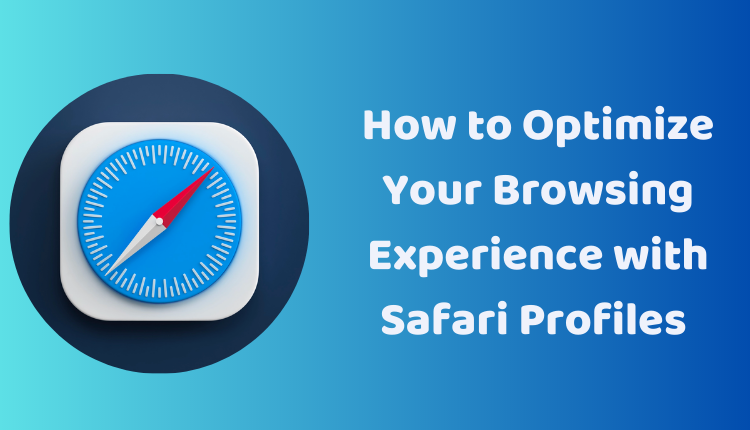How to Optimize Your Browsing Experience with Safari Profiles on iPhone in iOS 17
Managing our digital lives can sometimes be chaotic, especially when trying to balance between work and personal use. The iOS 17 update brings with it a feature designed to ease this struggle: Safari Profiles. This allows users to keep separate browsing histories, cookies, and extensions for different purposes. Sounds intriguing, right?
This blog post aims to guide you through the process of creating and using Safari Profiles on your iPhone in iOS 17. We’ve made sure that each step is simple and clear, perfect even for iOS beginners. So, let’s get started!
Creating Safari Profiles on iPhone
1. Open the Settings App: Begin by tapping on the ‘Settings’ app on your iPhone.
2. Scroll to Safari: Scroll down in the Settings until you find ‘Safari’ and then tap on it.
3. Access Profiles: Inside the Safari settings, tap on ‘Profiles’.
4. Create New Profile: Tap on the ‘New Profile’ button.
5. Customize Your Profile: Give your profile a unique name, choose an icon, and select a color to differentiate it. After you’ve done this, tap on ‘Done’.
Using Safari Profiles on iPhone
After you’ve set up a profile, you can switch between profiles by following these steps:
1. Open Safari: Tap to open the Safari app.
2. Access Profiles: Tap on the ‘Profile’ icon, which is located in the bottom-right corner of the screen.
3. Select Your Profile: Choose the profile you want to use from the list.
Managing Safari Profiles on iPhone
Besides creating and using profiles, you can also manage them. This includes viewing all of your profiles, deleting ones you no longer need, and even exporting profiles to share with someone else.
Benefits of Using Safari Profiles
Using Safari Profiles provides many advantages, such as:
- Keeping browsing history separate: This is especially useful if you want to keep your work and personal browsing history separate.
- Having unique settings for each profile: You can enable or disable content blockers and other settings for each profile, allowing greater control over your browsing experience.
- Sharing profiles: If you want to share a profile with someone else, you can simply export it and send it to them.
Conclusion
With Safari Profiles on iPhone in iOS 17, maintaining a balance between different aspects of our digital lives has become easier than ever. So go ahead, create and manage your Safari Profiles to ensure a more organized browsing experience.