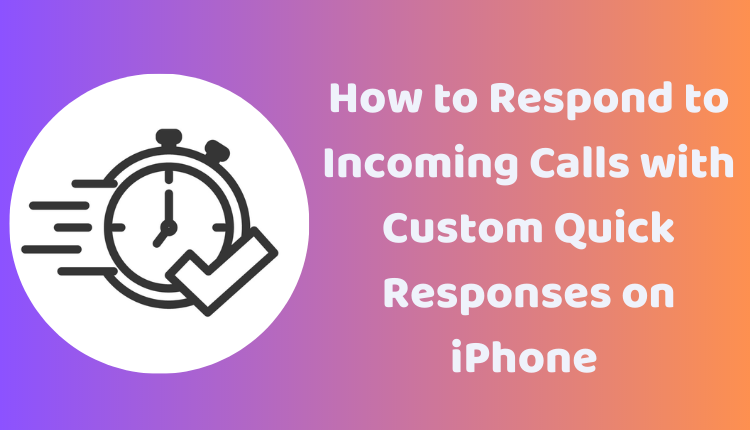How to Respond to Incoming Calls with Custom Quick Responses on iPhone in iOS 17
Smartphones are not just for communication; they are also for convenience. One of the convenience features you can explore on your iPhone in iOS 17 is the ability to set custom quick responses for incoming calls. This feature lets you send a quick text message to the caller when you’re unable to pick up the call. It’s simple, handy, and extremely beneficial when you’re tied up and can’t answer the phone.
In this article, we’ll guide you through the process of creating custom quick responses for incoming calls on your iPhone running iOS 17. Whether you’re in a meeting, driving, or just not in the mood to talk, these responses can convey your message instantly.
Creating Custom Quick Responses on iPhone
1. Open the Settings App
Start by tapping on your iPhone’s Settings app.
2. Scroll Down and Tap on Phone
Navigate the settings and tap on the “Phone” option.
3. Tap on Respond with Text
You’ll find this under the “Calls” section.
4. Tap on the “+” Button
This button is located in the top-right corner of the screen.
5. Enter Details
Now, provide a name for your quick response and the text you wish to send as a response.
6. Save the Response
Tap on “Save” to store your custom quick response.
To use your created response, tap on the “Respond with Text” button when you receive an incoming call. The selected quick response will be sent automatically.
Tips for Creating Effective Quick Responses
- Keep it short: Since you only have limited space, it’s essential to make your responses clear and concise.
- Use understandable keywords: If you’re using a quick response to let someone know you’re busy, for example, use a keyword like “busy” or “can’t talk now.”
- Be creative: You can use emojis, symbols, and even GIFs in your quick responses to make them more fun and engaging.
Conclusion
Custom quick responses for incoming calls on your iPhone in iOS 17 are a handy feature, especially when you’re not available to answer a call. It helps you communicate your situation to the caller in a quick and efficient manner. We hope this guide helps you in creating and utilizing this feature to its fullest. Happy texting!