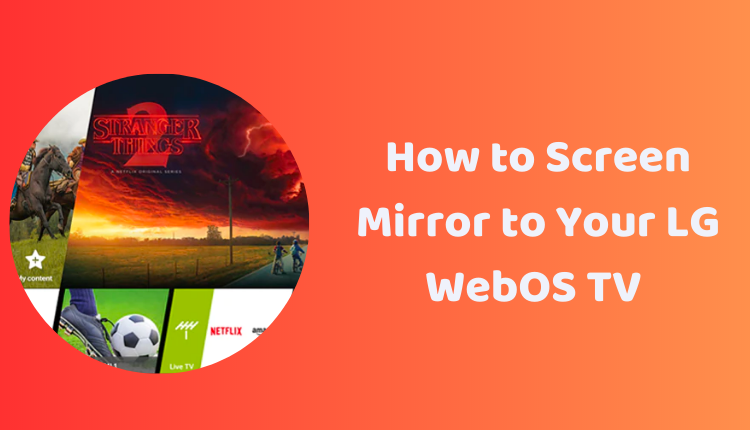How to Screen Mirror to Your LG WebOS TV (4 Methods)
Whether you’re watching videos, playing games, or giving presentations, screen mirroring from your phone or tablet to your TV can enhance your viewing experience. LG’s WebOS TVs offer a multitude of ways to do this, making the process seamless for users. The ability to mirror your phone or tablet’s screen onto a larger display can be immensely useful and entertaining.
In this blog post, we will guide you through four practical methods to screen mirror your devices to your LG WebOS TV. These methods will leverage built-in features of your devices, dedicated apps, and even third-party applications. The process might differ slightly depending on the operating system of your device and the model of your TV, but the general principles should guide you effectively.
1. Using the Screen Share Feature
Most smartphones and tablets come with a built-in feature called Screen Share. Here’s how to utilize this feature:
- Ensure that your phone or tablet is connected to the same Wi-Fi network as your LG TV.
- Open the Screen Share feature on your device.
- From the list of available devices, select your TV.
Your device’s screen will now be mirrored on your LG WebOS TV.
2. Leveraging the SmartShare App
Most LG WebOS TVs have a built-in application called SmartShare. Here’s how to use it:
- Download the SmartShare app on your device.
- Open the app and connect it to your LG TV.
You can now mirror your phone or tablet’s screen on your TV.
3. Miracast Feature
Miracast is a wireless mirroring standard supported by many devices, including LG WebOS TVs. Here’s how to use it:
- Ensure your device and your TV support Miracast.
- Enable Miracast on both devices.
Your device’s screen will now be mirrored to your LG TV.
4. Google Home App
Google Home is not just for controlling your smart home devices. You can also use it for screen mirroring. Here’s how:
- Ensure that your device is connected to the same Wi-Fi network as your LG TV.
- Open the Google Home app and tap on the Cast button.
- Select your TV from the list of available devices.
Your device’s screen will now be mirrored on your LG WebOS TV.
Tips for Successful Screen Mirroring
Whichever method you use, here are some general tips to enhance your screen mirroring experience:
- Ensure that your device and your LG TV are on the same Wi-Fi network.
- Update your device’s operating system to the latest version if you’re using the Screen Share feature.
- Make sure the SmartShare app is up to date.
- Confirm that any third-party screen mirroring app you’re using is compatible with both your device and your LG TV.
- If you encounter problems with screen mirroring, try restarting both your device and your LG TV.
Screen mirroring can transform your multimedia experience by combining the versatility of your device with the larger screen size and superior display capabilities of your LG WebOS TV. So go ahead and enjoy a bigger and better viewing experience!