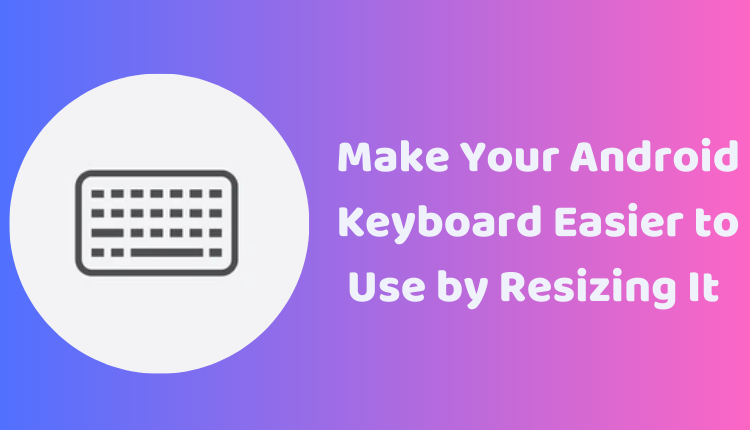Make Your Android Keyboard Easier to Use by Resizing It in 5 Ways
Android smartphones are popular for their highly customizable nature. One such customizability feature that has seen increasing use over the years is the ability to resize the keyboard. Whether for ease of typing, accessibility reasons, or to adjust to varying screen sizes, modifying the keyboard size can greatly enhance the user experience. This blog post will guide you through 5 different ways to resize your keyboard on Android, allowing for a more personalized and comfortable typing experience.
Smartphone manufacturers understand the diversity of their user base and their unique needs. Hence, they include a range of features to make the device more user-friendly. One such feature that often goes unnoticed is the capability to adjust the keyboard size. Here’s how you can do it.
1. Using Keyboard Settings
The most common way to resize your keyboard on Android is through the keyboard settings. This method offers various sizes such as extra-short, normal, tall, and extra-tall to suit different preferences. Here’s how you can do it:
- Open the Settings app
- Navigate to System > Languages & input > Virtual keyboard
- Select the keyboard that you are currently using
- Choose Preferences and then Keyboard height
- Adjust the size as per your preference
2. Changing Display Settings
Another way to resize your keyboard is by altering the display settings. However, this option changes the size of everything on your screen, including the keyboard. To do this:
- Open the Settings app
- Choose Display
- Click on Advanced
- Select Display size and text
- Adjust the display size using the slider
3. Using a Third-Party Keyboard App
Third-party keyboard apps are a popular choice among users who prefer more customization options. These apps provide features to not only resize the keyboard but also to change settings like the keyboard layout and key colors. Just download and install your preferred keyboard app from the Google Play Store, open the app, find the option to resize the keyboard, and set your preferred size.
4. Utilize the One-Handed Mode
For users with larger phones, the one-handed mode is a useful feature that resizes the keyboard to make it reachable with one hand. Here’s how you can enable this mode:
- Open the Settings app
- Tap on System
- Choose Gestures
- Select One-handed mode and turn it on
- Your keyboard will now be resized to one side of the screen
5. Using a Shortcut
Some phones come with a shortcut combination of keys to resize the keyboard. Check your device’s documentation or look within the keyboard settings to find out if this feature is available on your phone.
Conclusion
In a world that’s all about customization and enhancing user experience, having control over your keyboard size can truly make a difference. This guide has covered five different ways you can adjust the size of your keyboard on Android, catering to a wide range of user needs. Remember, comfort and usability are key to a good user experience, so don’t be afraid to experiment with different keyboard sizes to see what works best for you.