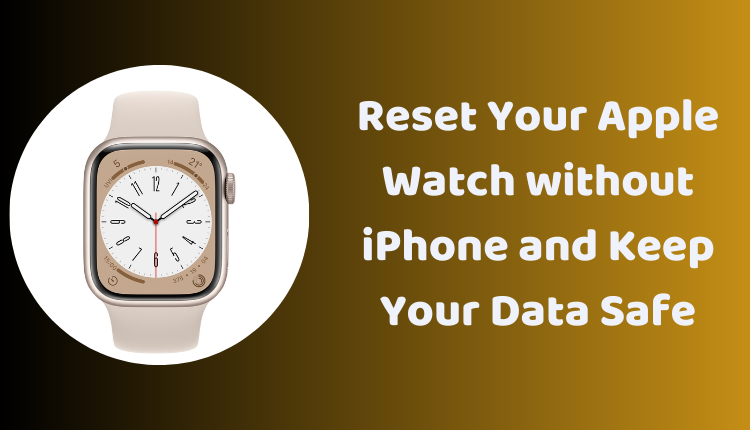Reset Your Apple Watch without iPhone and Keep Your Data Safe
In today’s digital era, our lives are intertwined with various gadgets and devices, and the Apple Watch is one such device that offers numerous functionalities right at your wrist. From fitness tracking to receiving notifications, this smartwatch indeed makes life easier. However, there may be instances when you need to reset your Apple Watch, and surprisingly, you don’t always need an iPhone to do so.
In this guide, we will walk you through the process of resetting your Apple Watch without needing your iPhone. Whether you’re planning to give away your watch or troubleshooting an issue, a factory reset can be handy, ensuring your data privacy or a fresh start for your device.
Understanding What Happens When You Reset Your Apple Watch
Resetting your Apple Watch without an iPhone implies erasing all the data stored on the device, including the passcode, settings, and apps. It also means your Apple Watch will be unpaired from your iPhone, leaving it ready for a new pairing. Hence, after resetting, you would have to go through the setup process once again to use your Apple Watch.
Important Points to Consider Before Resetting
Before you go ahead with the reset, keep the following points in mind:
- Activation Lock: If your Apple Watch is still paired with an iPhone, Activation Lock will be enabled. To use your watch again, you’ll need to enter your Apple ID password.
- Cellular Plan: For Apple Watches equipped with a cellular plan, it’s essential to contact your carrier to cancel the plan, as the reset won’t do it automatically.
How to Reset Apple Watch without iPhone
Resetting your Apple Watch without an iPhone involves a series of simple steps using the device’s side button and Digital Crown:
- Place your Apple Watch on its charger. The process requires your watch to be charging to avoid mid-reset power-off.
- Press and hold the side button until you see the power-off slider on the screen.
- Now, press and hold the Digital Crown until you see the prompt “Erase all content and settings.”
- Tap on ‘Reset’, and tap on ‘Reset’ again to confirm the action.
Once the reset process is complete, all data on your Apple Watch will be deleted, and it will return to its factory settings.
Alternate Method: Using Find My App
If you still have access to an iPhone, you can also utilize the Find My app to reset your Apple Watch. Follow these steps to proceed:
- Open the Find My app on your iPhone.
- Tap on the ‘Items’ tab.
- Find the Apple Watch you want to reset.
- Tap on the ‘i’ button next to the Apple Watch’s name.
- Scroll down and tap on ‘Erase Apple Watch.’
- Tap on ‘Erase’ again to confirm your action.
Resetting your Apple Watch is a straightforward process, but it’s a significant one. Be sure to back up any important data before proceeding, as this process will permanently delete all data from your Apple Watch. Whether you are troubleshooting, preparing to sell your watch, or just want to start fresh, this guide provides the steps necessary to reset your device and begin anew.