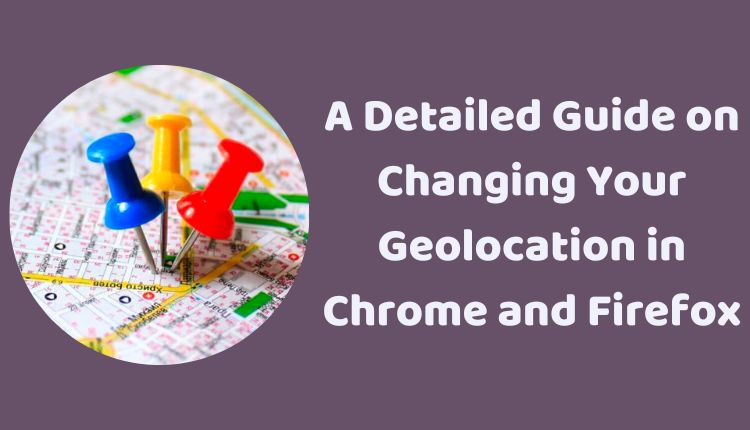Unlocking the World Wide Web: A Detailed Guide on Changing Your Geolocation in Chrome and Firefox
The Internet has rendered geographical boundaries almost obsolete, creating a virtual realm where physical borders are frequently indistinct. Nonetheless, Internet users occasionally face location-based limitations while accessing specific websites or web content. The capacity to alter or spoof your browser location proves handy in such scenarios.
This article serves as an exhaustive guide on how to modify location settings in two widely-used web browsers: Google Chrome and Mozilla Firefox. We’ll guide you through every step, clarify why it can be advantageous, and illustrate how to safely execute this change to access region-specific content or boost privacy.
Tweaking Geolocation in Google Chrome
To alter or disable your location in Google Chrome, abide by the following steps:
- Initiate Google Chrome.
- Click on the three vertical dots located in the upper right corner to activate the browser menu.
- Direct your cursor to Settings.
- Scroll until you reach the Privacy and security section.
- Click on Site settings.
- Locate the Location settings.
- Opt for the Don’t allow sites to see your location option to disable location sharing.
- For a custom location, choose Custom location and enter the latitude and longitude coordinates of your preference.
Modifying Geolocation in Mozilla Firefox
To modify or disable your location in Mozilla Firefox, adhere to these steps:
- Begin by launching Mozilla Firefox.
- Click on the three horizontal lines in the upper right corner to unveil the browser menu.
- Navigate to Options or Preferences.
- Click on Privacy & Security.
- Locate the Permissions section and click on Settings adjacent to Location.
- Opt for the Block new requests asking to access your location option to cease sharing your location.
- For a custom location, you might have to employ a browser extension or developer tools since Firefox does not furnish an in-built option for this.
Remember, manipulating your location in Chrome or Firefox does not alter your actual physical whereabouts. Instead, it tricks websites into believing you’re accessing them from a different geographical position.
Why Alter Your Browser Location?
Modifying your browser location can be useful for various reasons:
- Unlock region-specific content: Certain websites limit their content based on geographic regions, often due to licensing contracts. Changing your location enables you to access this content.
- Enhance privacy: If you wish to conceal your actual location from websites that track your browsing activity, changing your location can provide an extra layer of privacy.
- Access geo-blocked games or videos: For gaming enthusiasts and video buffs, modifying location can provide access to geo-blocked content, thereby facilitating a truly international gaming or streaming experience.
- Price comparison: Prices for goods or services can differ based on the location. By modifying your location, you can compare prices across regions and potentially save money.
- Circumvent regional restrictions: Some websites or apps enforce regional restrictions. Changing your location allows you to bypass these limitations.
Prioritizing Privacy While Modifying Location
While changing your browser location can prove beneficial, it’s paramount to prioritize privacy:
- Use a VPN: A Virtual Private Network (VPN) can encrypt your web traffic, making it harder for websites to track your actual location. Opt for a trustworthy VPN provider to ensure the safety and privacy of your data.
- Beware of potential pitfalls: Keep in mind that certain websites may not function correctly when you modify your location, as they rely on location data to offer personalized services.
- Accurate latitude and longitude: If you’re setting a custom location, make sure the latitude and longitude coordinates are precise to avoid potential complications.
Limitations of Modifying Your Browser Location
Altering your location in your browser comes
with certain limitations:
- No Actual Change: Modifying your location in Chrome or Firefox doesn’t change your real physical location.
- Website Compatibility Issues: Some websites may malfunction if they detect inconsistencies in location.
- Partial Access: Despite changing your location, you may still face limitations accessing all content in the region you’re emulating, often due to additional tracking or restriction measures used by some websites.
Conclusion
Manipulating your browser location in Chrome or Firefox can unlock fresh digital avenues, allowing you to access content previously restricted, and enhancing your online privacy. While it’s a powerful feature, make sure to use it responsibly, keeping the legalities of content consumption in mind. Understanding and leveraging the power of geolocation settings ultimately contribute to a more open and accessible web for all.