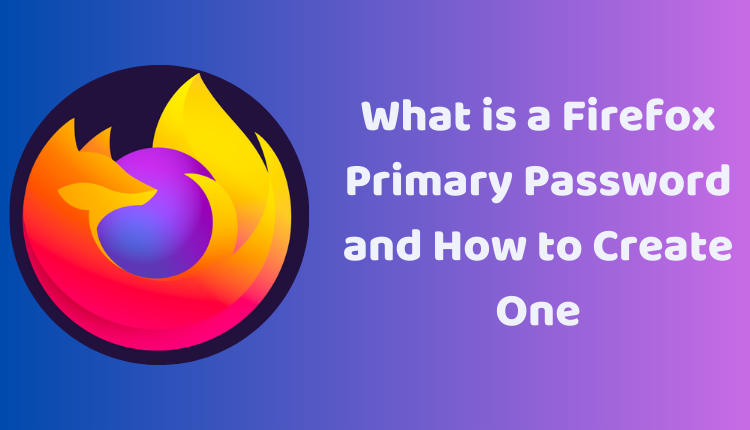What is a Firefox Primary Password and How to Create One
In the age of digital living, we often find ourselves managing a multitude of online accounts for everything from social media to online banking. To keep track of all these credentials, web browsers like Firefox provide features to store and manage our passwords. But, how do we protect these stored passwords? This is where the Firefox Primary Password comes into play.
In this blog post, we will explore the concept of a Firefox Primary Password (also known as a Master Password), its significance, how to create one, and some best practices to make it secure. So let’s dive in!
Understanding the Firefox Primary Password
A Firefox Primary Password is a unique password that safeguards all of your saved passwords within Firefox. Once you create a Primary Password, Firefox encrypts all your saved passwords and keeps them secure in your Firefox profile. Consequently, even if someone gains access to your computer, they cannot view your passwords without the Primary Password.
Why Use a Primary Password?
Using a Primary Password is a crucial security measure to protect your online accounts. If you don’t utilize a Primary Password, anyone with access to your computer could potentially see all your saved passwords. This exposure could enable them to log into your online accounts and access your personal information.
Creating a Primary Password in Firefox
To establish a Primary Password, follow these steps:
- Open Firefox.
- Click on the Menu button (three horizontal lines) located in the top right corner of the window.
- Select Preferences.
- Click on the Privacy & Security tab.
- Under Logins and Passwords, click on the Change Primary Password button.
- Enter your current Primary Password (if you have one).
- Enter your new Primary Password twice.
- Click on the OK button.
After creating a Primary Password, you must enter it each time you want to access your saved passwords in Firefox or when syncing passwords across different devices.
How to Create a Strong Primary Password
Here are some useful tips to create a strong Primary Password:
- Use a blend of upper and lowercase letters, numbers, and symbols.
- Make your password at least 12 characters long.
- Avoid using words or phrases that can be easily guessed.
- Don’t use the same password for multiple websites.
Forgetting and Resetting Your Primary Password
In case you forget your Primary Password, you won’t be able to access your saved passwords in Firefox. However, you can reset your Primary Password by following these steps:
- Open Firefox.
- Click on the Menu button (three horizontal lines) in the top right corner of the window.
- Select Preferences.
- Click on the Privacy & Security tab.
- Under Logins and Passwords, click on the Reset Primary Password button.
- Follow the instructions on the screen to reset your Primary Password.
Managing Your Firefox Primary Password
Once you have created a Primary Password, manage it by following these steps:
- Open Firefox.
- Click on the Menu button (three horizontal lines) in the top right corner of the window.
- Select Preferences.
- Click on the Privacy & Security tab.
- Under Logins and Passwords, click on the Change Primary Password button.
- Enter your current Primary Password.
- Enter your new Primary Password twice.
- Click on the OK button.
With these simple yet effective practices, you can significantly enhance the security of your online accounts by protecting your saved passwords in Firefox. Remember, the strength of your security measures starts with you, so choose a strong Primary Password and keep it safe.