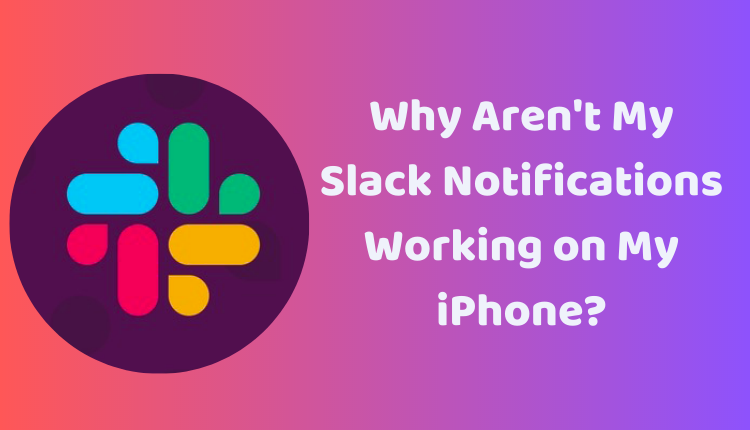Why Aren’t My Slack Notifications Working on My iPhone?
Slack is an essential tool for communication, especially in the realm of work and project collaboration. However, you might encounter issues where your Slack notifications are not working on your iPhone. This can be a disruption to your workflow, as you might miss important updates, messages, or deadlines. Don’t worry, though! This guide will walk you through various troubleshooting steps to help you fix this problem and get back on track.
Step-by-step Guide to Fix Slack Notifications on iPhone
1. Check Notification Settings
Make sure Slack is allowed to send notifications on your iPhone. Go to Settings > Notifications > Slack and ensure the ‘Allow Notifications’ switch is toggled on.
2. Restart Your iPhone
Quite often, a simple restart can fix minor glitches, including notification issues. Hold down the power button and slide to power off. After a minute or so, power it back on.
3. Update Your iPhone’s Software
Apple periodically releases updates to improve device performance and fix bugs. Check if any updates are available by navigating to Settings > General > Software Update.
4. Force Quit Slack App
Simultaneously press and hold the Home button and the Power button until the Apple logo appears, effectively force quitting the Slack app.
5. Reinstall the Slack App
Uninstall the Slack app and reinstall it from the App Store. This can often resolve any persistent issues.
If none of these steps work, it might be time to contact Slack support for further assistance.
Additional Tips to Troubleshoot Slack Notifications
Ensure a Stable Network Connection: For Slack notifications to work, you need a stable Wi-Fi or cellular data connection.
Check Your Do Not Disturb Settings: When Do Not Disturb is enabled, you won’t receive notifications from any apps, including Slack.
Unmute Notifications: If you’ve muted Slack notifications for a specific channel or conversation, you won’t receive alerts. Navigate to the respective channel or conversation and tap on the three dots in the top right corner, then tap on ‘Unmute’.
Conclusion
Staying connected and updated is crucial in the digital workspace, and Slack notifications help facilitate that. It can be frustrating when you stop receiving notifications, but following the steps and tips we’ve outlined above should help resolve most issues related to Slack notifications not working on an iPhone.